Manual
•April, 2022
Brother QL Printer Setup
In this user manual you can learn how to connect the label printer you have ordered to either your PC or your phone.

We supply a quality printer from the Brother brand, the QL series. This can be used both with a cable and with Wifi for wireless printing from a mobile or tablet. Over time, Brother has supplied different models, and we list here the models we have supplied. Currently, we recommend the QL-820.
Applies to the following printer models:
- QL700 - Black text only, USB only, 29 and 62mm
- QL800 - Black/Red text, USB only, 29 and 62mm
- QL810 - Black/Red text, Wifi and USB, 29 and 62mm
- QL820 - Black/Red text, Wifi, USB, Bluetooth, Ethernet, and Memory, 29 and 62mm ← Our recommendation
- QL1100 - Black/Red text, Wifi, USB, Bluetooth, Ethernet, and Memory, 29, 62 and 102mm
All models support the tapes we recommend for tool marking, 29mm and 62mm vinyl tape in different colors.
Note that the vinyl tape we supply only comes in 29mm and 62mm. Black/red tape is currently only available in paper, which is not quite as durable as the vinyl tape we supply. 102mm wide tape is also only available in paper. The Toolbee app also does not print in two colors, only black.
Paper choice / Alternative signs:
For small tools we recommend 29mm vinyl plastic tape. Comes in black/white and is enough for well over 400 labels 29x35mm
We also supply 62mm vinyl tape, black/white and holds approximately 200 labels 62x74mm
We also supply signs in laser-engraved hard plastic and acid-resistant steel. Ordered per tool. Ordering this can be found under the «Print» button on the tool's info page.
Printer buttons and lights (QL810):
We ship the printer with power save mode turned OFF, so the printer should never turn off unless someone manually turns it off, or the power goes out.
Editor Lite should be turned off, as it comes from us.
The two buttons to the right of the On button are Eject Paper and Cut Paper.
Note that the light above the button should be green. When connected wirelessly, the light above the wifi symbol should also be blue.
Loading paper:
The printer does not use ink or toner.
Paper/tape only. You can order tape directly in the app (Store)
- Open the cover
- Insert the pin on the roller into the slot in the printer.
- Insert paper under the buttons
- Close the cover
- Press the scissors if you want to cut off excess paper
Turn off power saving:
We recommend leaving the printer in “always on” mode. This way there are fewer things that can stop it. You can also put the printer on a powerstrip with a switch if you want to turn it off.
But - it is possible to turn power saving on/off with a program from the download page.
Windows
Android
Apple iOS
Installing Printer: PC (Windows)
- Go to:https://www.brother.no/support/ql-820/downloads
- Download and run “Software/Document Installation.” This will install all the drivers you need.
And optionally P-Touch, which can be used to create labels with your own design. - Press the Windows key, type “printers” and go to “Printers & scanners”
- Select Brother QL-820 and Manage, then Print Settings
- Select paper size. Typically 29 or 62mm
- Choose the standard length. If you have 29mm wide tape, 34mm is a good value. For 62mm tape, 74mm is good. You can choose a higher number if you wish.
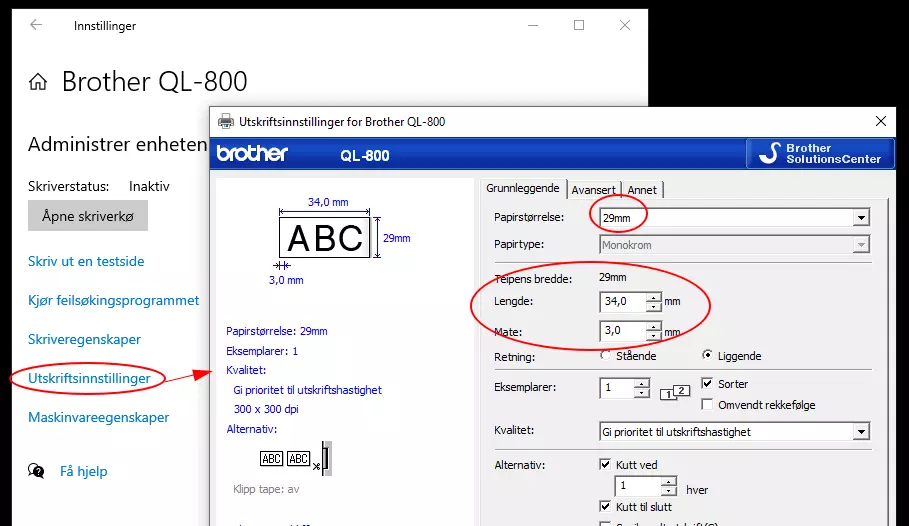
Printing locally: from PC (Windows)
On the page for the tool you want to print, click the Info icon in the right corner.
Then tap the Print icon that looks like a printer.
Choose whether you want to print with Marking or not. You can change this field on the tool's edit page. You can also have two lines of marking by enabling this in company settings.
Then select Brother QL-820W as the destination and check that it looks OK in the preview. Then click «Print».
← Back to all manuals
Last updated: September 01, 2024